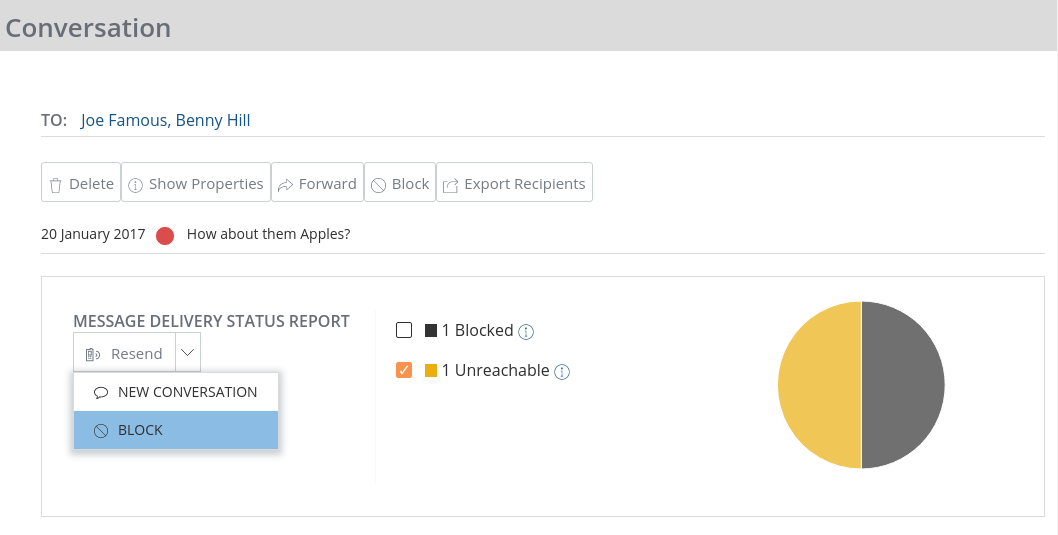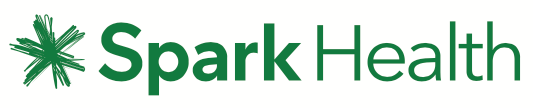Navigating the Messages Section
Inbox and Sent Messages
The healthTxT Inbox is a constantly updating stream of new messages. As new messages are received by the system they will be pushed to your inbox and highlighted in bold so you can stay on top of your communications.
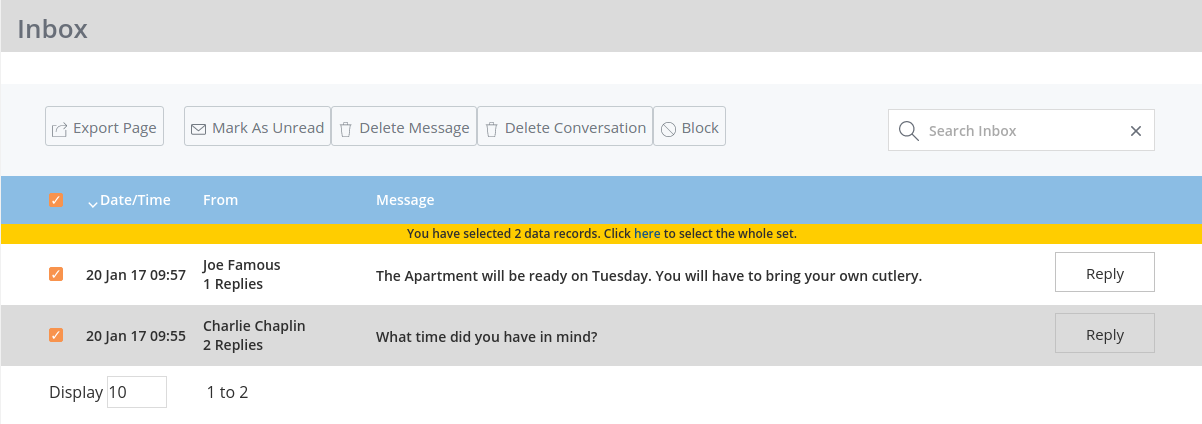
The Menu options that are available to you depend on how many messages you have selected. These are:
All Messages
All Messages provides a sequential, unthreaded view of messages in real-time. This can be useful for monitoring activity (or use the powerful reporting interface).
You can set All Messages to be your home page by visiting healthTxT Preference and changing the setting for Home Page.
Normally Inbox, Sent Messages and All Messages only display messages sent or received by the current logged in user. However, it is possible to view messages sent or received by other users in the same company and reply to their incoming messages, as long as you switch on Enable Shared Messages when editing a User

Conversation
healthTxT can show a view of your Inbox that allows you to see messages that are part of a conversation.
If you are expecting replies to your sent message, then this may the best view for you. If you click on any message in the Inbox, it will take you to the Conversation view.
Clicking on the pie chart beside the message shows the delivery statuses of the message.
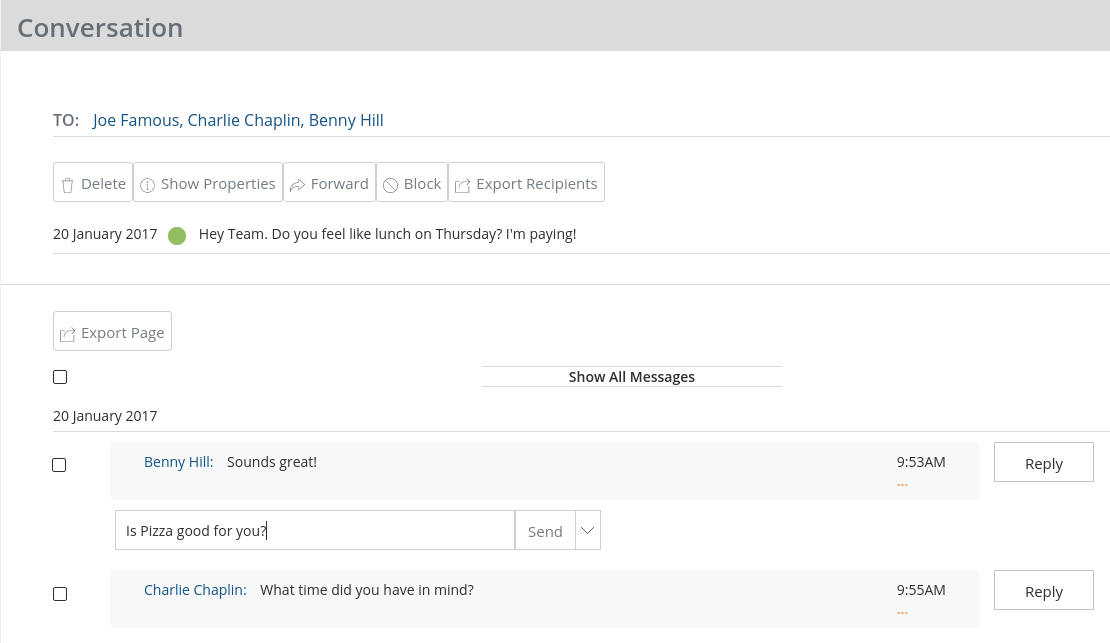
Quick Reply
The option to Quick Reply means that you do not need to change screen, simply hit the Quick Reply icon and type your message. When you hit send, you'll be able to continue answering your other messages. On the right of the Send button is a drop-down providing you convenient access to your templates - so you can use them in a Quick Reply.
Quick replies are billable SMS so count towards your account balance.
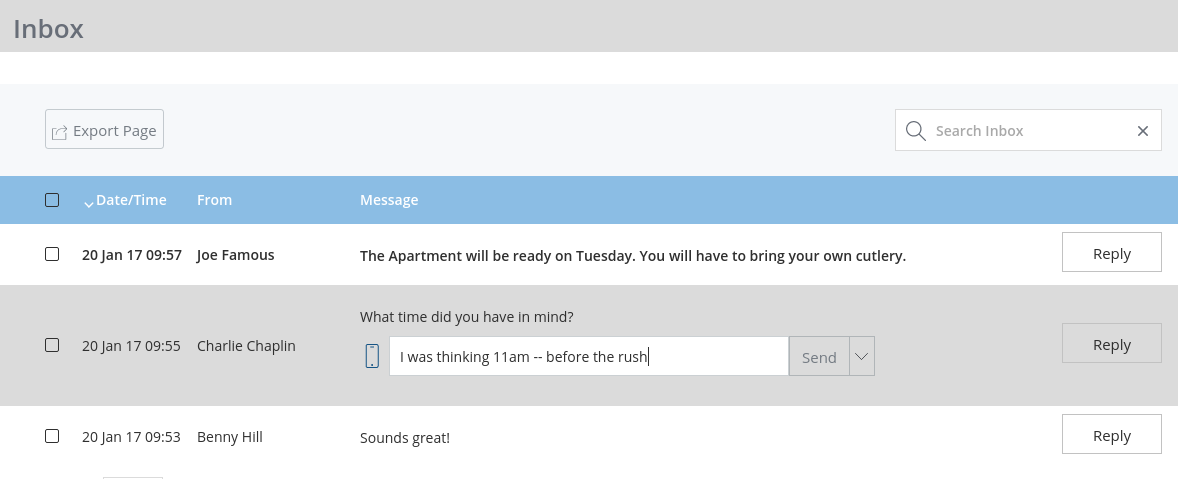
Sent Messages
As with the Inbox, the Sent Messages section allows you to view messages in chronological order or in a conversation view that groups your messages together and shows how many replies each sent message has.
In the list view you can see a colour-coded pie chart showing the delivery status for each message. This is set based on the receipt the carriers get from the mobile handset. The more people you send to with a single message, the more 'pie' like the image becomes giving you a simple visual representation of the success of your campaign. To get more information on the message status, click on the tool-tip to the right of the status label.
You can also perform actions based on the status. For example, blocking all numbers that were flagged as 'Unreachable'.