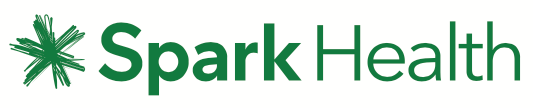SMS Merge Tags
Merge Tags are a powerful feature in healthTxT. Using SMS Merge Tags you can personalise the content of thousands of messages so each one of your clients feel like you are sending them a text message personally.
You simply import a CSV file containing fields of data specific to each individual recipient, then add the fields to the message. This allows the message to contain personal information that could include the persons name, location, subscription preferences, favourite colour, clothing sizes, literally any information you have about your customers.
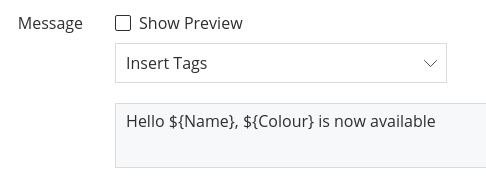
Step 1. Prepare a CSV File for SMS Merge and Upload it
The first step to utilise the power of SMS Merge Tags is to prepare a CSV File (Comma Separated Variable). This file becomes a list of your Recipients.
What is a CSV File? A CSV is a way to collect the data from a table or system so it can be imported into any other application. If you are using Microsoft Excel, click 'Save As' and change the document type to 'CSV (Comma delimited)' before saving.
The top line of your CSV file should contain a list of all the fields you want to be able to add to your message, separated by a comma, for example 'Number,Name,City,Colour'. The first column should always be the mobile number for the recipients in international format.
Each additional line should list all the details for each individual recipient in the same order as your fields and again separated by a comma, for example '6427000001,Bob,Hamilton,Brown'
Number,Name,City,Colour
6427000001,Bob,Hamilton,Brown
44854212124,Jason,Bristol,Orange
14082225555,Kate,Carcassonne,Red
In this example a header row has been included defining the name of the tag you can insert.
Using the uploader you can either select and upload your pre-prepared CSV file or simply drag the CSV file into the drag and drop area. healthTxT will then check to make sure the file is a CSV file and has the above layout and import all your recipients details into healthTxT ready for you to create your Message and send.
Error Messages
If you try to upload the file and the formatting is not correct, healthTxT will give you an error message. The following formatting is necessary for the CSV file to upload correctly:
- File must be a CSV file (Comma Delimited)
- The file must have headers in row 1 eg. Number, Name, Alias etc.
- The data must begin in row 2 (no gap between the headers and data)
- Make sure the first column is number, followed by name, followed by any other
- Each row must have the same number of fields, blanks are acceptable
- Phone numbers must be valid and should be in international format (6427 instead of 027)
- Make sure phone numbers don’t have spaces, hyphens or other characters
If you're still unsure why the file isn't uploading, you can send your spreadsheet and/or the error message to the Support team and they will be able to determine what the cause is.
Step 2. Composing your Message with SMS Merge Tags
Once you have imported CSV file details you are ready to compose your message. To do this simply enter your message text into the Message field and when you wise to add recipient specific data click the Insert Tag button and choose the field you wish to add. For example you could enter "hello" and then choose name from the Insert Tags menu. Continue entering text and adding SMS tags until your message is complete.
SMS Merge Tags and Templates
Please Note: At this time there is no method of saving your SMS Merge Message as a Template.
Preview Mode
In the Preview Mode you will see the SMS Merge Tags rendered with the longest value as an example of the message you are sending out. This allows you to keep track of your Message Parts and Character Count as you compose your message.
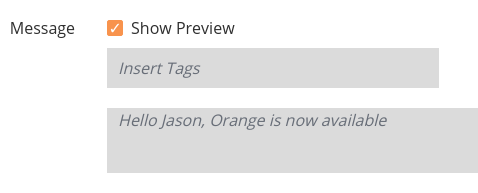
SMS Merge Tags and Drafts
Automatically save your messages as you are working so you can come back later without losing your Recipients or your Message Content.
Entering Merge Tags directly
Rather than adding Tags via the Insert Tag dropdown menu, more advanced users can simply type in a "$" symbol followed by the Merge Tag name in Parentheses. For example to add the Name merge tag a you would type '${Name}'
Ready, Set.... Send
Once you are happy with your SMS Merge message and have checked how it looks using the Preview Mode you can send the message immediately, or schedule the message to be sent later.