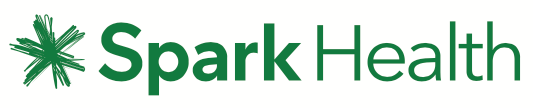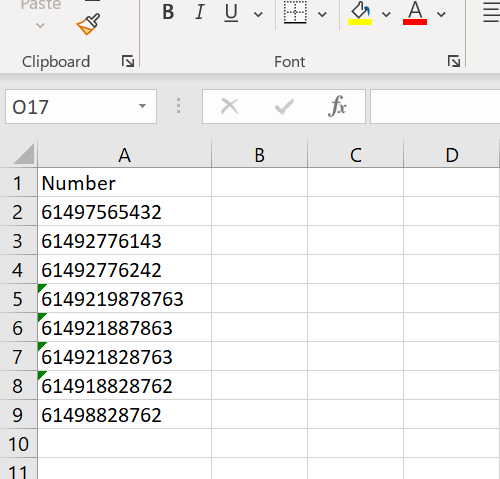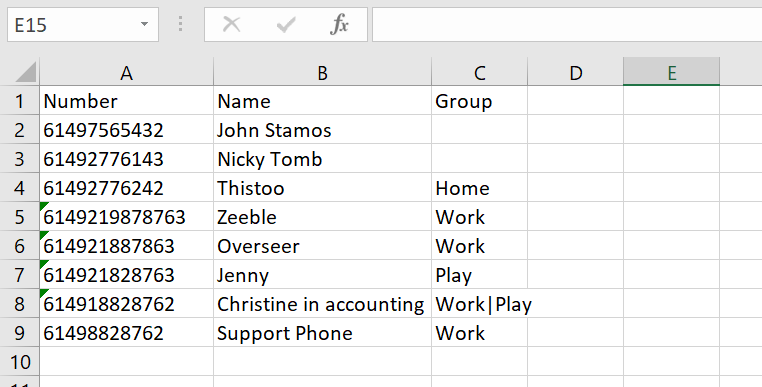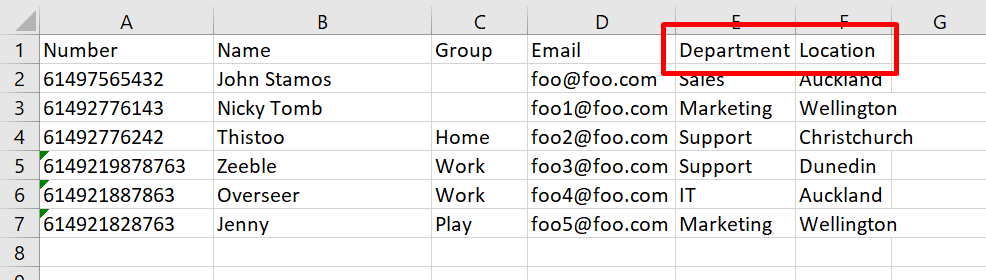Importing Contacts
You'll have the ability to import contacts when adding or editing a Group.
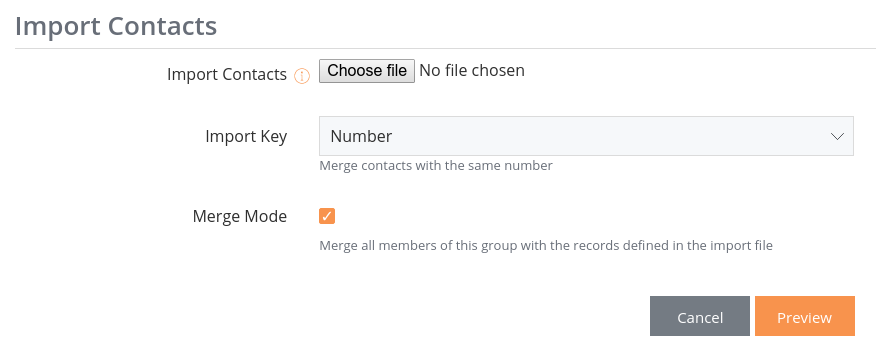
Please note: If you want to send a message to a list of recipients one time only, it's easier to go to the Compose page, and import your spreadsheet by clicking Select CSV File.
Spreadsheet File Format
To import your contacts, you must have a spreadsheet that is in CSV format (in Microsoft Excel, click 'Save As' and then select CSV).
The first line of an import file is the header row. The minimum import is a file with a number header, followed by a number on each line after:
However, we recommend that you at least include the name of the contact in this as well, plus any other important information that needs to be stored about the contact. In the example below, users "John Stamos" and "Nicky Tomb" are in no groups, but "Christine in Accounting" is in the "Work" and "Play" groups:
You can import any field to an eTXT Contact - eg. company, position, function, city, department, country. Just remember that if you're importing a custom field, it needs to be added under Contact Settings > Contact Properties before you try to import the list. For example adding contact properties as such:

Means we can import a spreadsheet containing:
Spreadsheet Set-up
IMPORTANT: To ensure you won’t have any errors when importing the CSV, please read the following rules to make sure your spreadsheet is ready to upload.
- Phone numbers must be valid and should be in international format (6427123456 instead of 027123456)
- Phone numbers must not have spaces, hyphens or other characters
- File must be a CSV file (Comma Delimited)
- The file must have headers in row 1 eg. Number, Name, Group, Email
- The data must begin in row 2 (no gap between the headers and data - like the screenshots above)
- Make sure the first column is number, followed by name, followed by any other
- Ensure that all headers in the file have been added as a Contact Properties in your Contact Settings
- If the spreadsheet contains a header called ‘Location’ make sure you’ve added ‘Location’ into your Contact Properties on eTXT
- Remove from the spreadsheet any information that you don’t want stored on eTXT
- Each row must have the same number of fields, blanks are acceptable
- Name values must be less than 70 characters long
- Alias must be less than 64 characters
- Alias must only contain alpha-numeric characters, hyphen, underscore or full-stop (no spaces or special characters).
- Email address must be less than 255 characters
- Multiple groups can be defined by pipe-delimiting the "group" field eg. Wellington|Sales
Import Error messages
If you try to import contacts and get an error message in return, it means there's something in the spreadsheet that is not formatted correctly. The possible error messages are:
If you've checked this and you're still not sure why your spreadsheet won't import, you can send your spreadsheet to the eTXT Support team and they will be able to help you get it in the correct format.
Importing via HTTP POST
As well as being able to import Contacts interactively, we also offer the ability to import Contacts via an HTTP POST to the https://www.etxtservice.co.nz/abimport.jsp URL.
The http parameters are as follows:
This is best illustrated via an example using cURL:
curl -k -F "username=foo" -F "password=bar" -F "absid=G#272478" -F "key=number" -F "merge=true" -F "file=@test.csv" https://www.etxtservice.co.nz/abimport.jsp