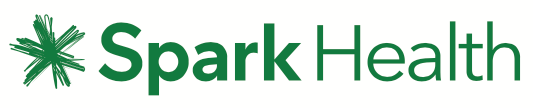Contacts, Contact Groups and Security Domains
Contact Management
The Contact Management section of eTXT is where you can define, group, and control access to 'Contacts'; people you send messages to.
Contacts
If there are people that you're going to be messaging on a regular basis, you'll want to add them as contacts. All Contacts have to be placed into a Security Domain, so you can decide which users can see the contact. Contacts are defined on this page.
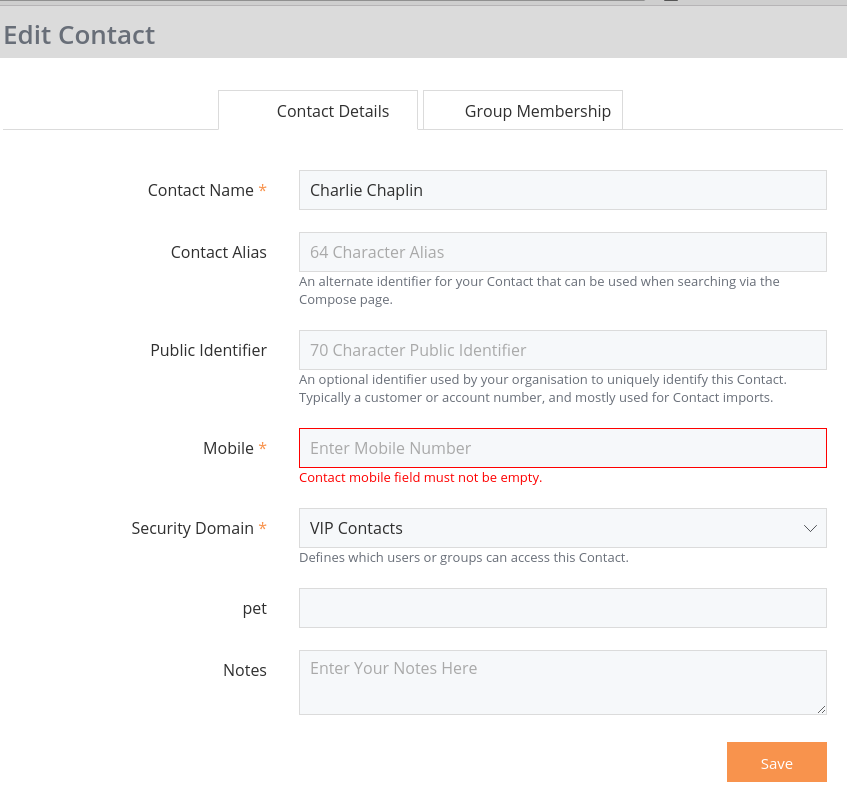
Other, less obvious, fields you may wish to provide include:
- An Alias, which can make the Contact easier to refer to when using Email2sms.
- A Public Identifier, which can help larger organisations who regularly import data from their own computer system - this could be an employee ID or a customer number.
- A Group. A Contact must exist in at least one group. You can put the Contact into more groups on the Group Membership tab.
If you have defined custom tags, such as position, location, or pet, these will also be here. You can customise displayed tags on the contacts page by editing the Security Domain and selecting visible columns. Tags can be searched just like other contact details - handy if you have, for example, a team name as a tag and you would like to text them all without having a group.
If you cannot add Contacts or Groups to your Groups then contact your Group Administrator as they may have set higher security settings.
See Importing Contacts for bulk management options.
Contact Groups
Groups are primarily collections of Contacts, although a Group can also contain Users, and other Groups. Creating a Group is very similar to creating a Contact. Groups are defined on this page of the Application. If there is a group of people you'll be messaging on a regular basis, you'll want to import them into a group - for example, you may have a group for All Staff, VIP customers, or people based in Wellington.
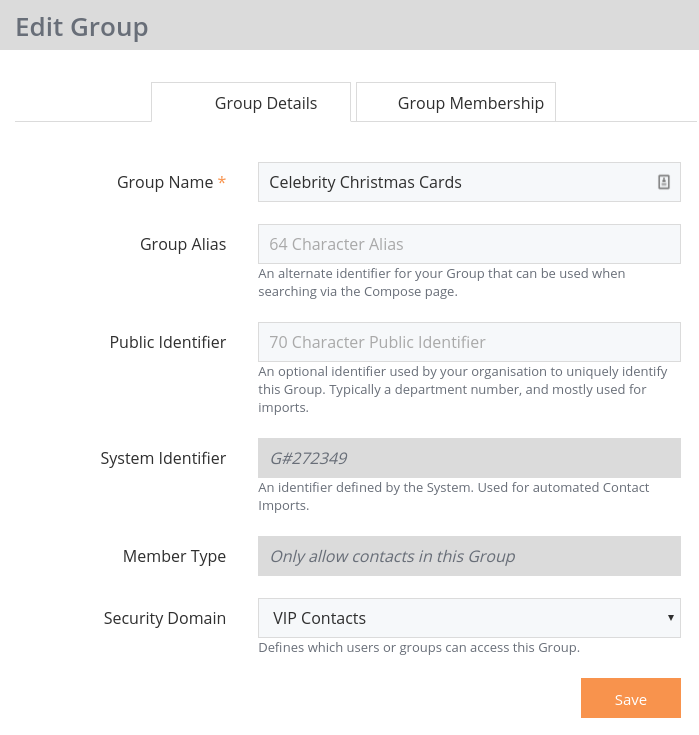
You have the additional ability to control the types of 'Contacts' allowed in a Group:
The Group Membership tab allows you to view the Contacts, Users, or other Groups, that are Members of this Group. A quick view of a Group's Members can also be accessed by clicking through the Group's name when it appears as a recipient on the Compose Page.
Merge Mode
When importing Contacts into a Group you must decide if you are fully defining the Group membership, or if you are simply adding or updating Group Membership -- call this 'Merge Mode'.
Choosing a Key
When using Merge Mode (ie: you want to update existing Contacts) you must choose a 'key' so we can identify the Contact.
The best key to choose is the one least likely to change for your Contacts. If you have an external system with an existing identifier, you should provide a 'public identifier' with your imports and use that, but for most people 'Number' works fine.
Security Domains
Important note: If your eTXT instances are set up as separate accounts rather than separate users within an account, security domains will not allow you to share contacts to each other. The best way to do share contacts in this case is to export contacts from one account, and then send the contacts to the user of the other account, so they can then import the contact list. This means that only one person needs to manage all contacts.
Security Domains control which Users can access which Contacts. Every Contact must be in one, and only one, Security Domain.
By default eTXT provides two 'Security Domains' that can be used by your users; The 'Shared' Security Domain, that can be accessed by all users, and each user has a personal Security Domain where they can store contacts that only they can access.
We strongly recommend that you limit your use of Security Domains until you are completely comfortable with their behaviour, otherwise you may find yourself getting confused, especially if you start mixing Contacts from different Security Domains in Groups. Consider this example:
- User Bob has created a 'VIPs' Security Domain that only he can access. This is for high-profile people who should not be visibile to other users.
- User Bob creates a VIP Contact called Donald and puts him into the 'VIPs' Security Domain
- User Bob adds VIP Contact Donald to an existing Group called 'Tsunami Alerts' which is in the normal 'Shared' Security Domain
- When User Mary, who has no access to Bob's 'VIPs' Security Domain, views the membership of the 'Tsunami Alerts' group she will not see Donald.
- When User Mary tries to compose a message to 'Don' the autocompleter will not include Donald in the search results.
- When User Mary sends a message to the 'Tsunami Alerts' group it will not be sent to Donald.
- Only when User Bob sends a message to the 'Tsunami Alerts' group will it be sent to everybody, including Donald.
When defining a Security Domain you must also select the Contact Properties that are appropriate for Contacts in this Domain.
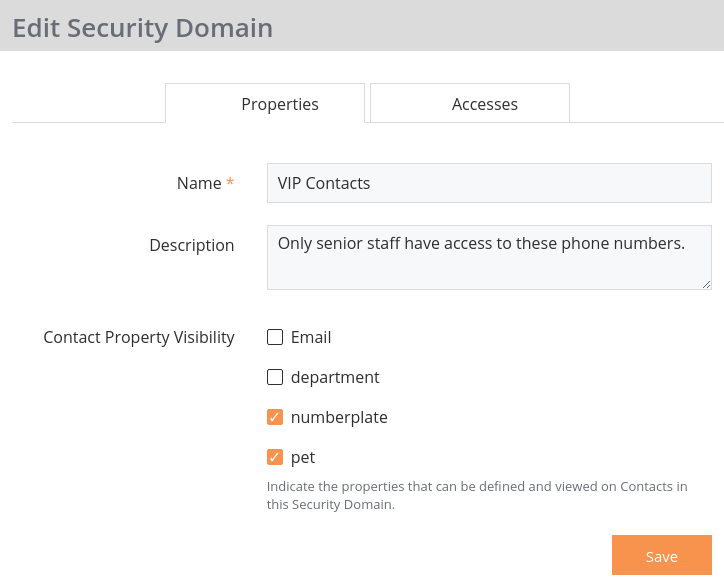
If you decide you don't want a Security Domain, you can use the 'Merge' function to move its Contacts into another Security Domain.
Mixing Security Domains: We recommend that your Group only includes member Contacts and Groups that belong to the same Security Domain.
Granting Access
Access to the Contacts within a Security Domain can be granted to Users individually, or more conveniently for large organisations, a Group of Users.
Access permissions are as follows:
An Access that is suffixed with (Default) tells you that no explicit Permission has been defined for the User, and that this is the default Access for the User that has been automatically determined based on the Groups they are a member of, and their Role.
Company Admin and Group Admin Users have Editor access to most Security Domains.
Access can be Granted when editing a normal User, or from the 'Accesses' tab when editing a Security Domain. In this screen shot we can see that Johnny B. Good is already an Editor of the Security Domain, and that we are about to add Peter Jones as a Viewer, and Sally Wills as an Editor. We just need to click 'Add Access'.
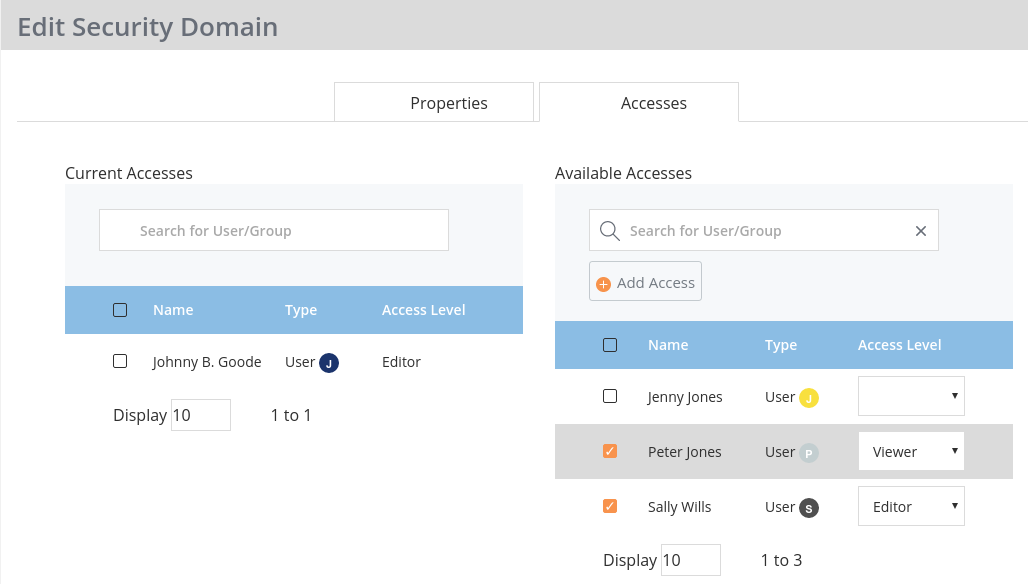
A Complicated Example
Some customers wish to tightly control who can access certain Contacts. Here's one approach that provides this flexibility in a manageable manner.
- Decide how you want to categorise your Users. Perhaps in a Movie Magazine business you would have 'Sales', 'Marketing' and 'Editorial'.
- Create a Group for each of those User categories in the 'User' Security Domain, and copy Users into their appropriate Groups
- Decide how you want to categorise your Contacts. Perhaps in a Movie Magazine business you would have 'Artists', 'Freelance Writers' and 'Advertising Agencies'.
- Create a Security Domain and Group for each of those Contact categories, and move Contacts into their appropriate Group.
- Grant the User Groups access to the appropriate Security Domains. eg:
- 'Sales' might have Viewer access to 'Advertising Agency'
- 'Marketing' might have Editor access to 'Advertising Agency', and Viewer access to 'Artists'
- 'Editorial' might have Editor access to 'Freelance Writers' and 'Artists'
- Now when you create a User, simply put them into their appropriate Group(s) and they will automatically get access to all appropriate Contacts.
- Now when you create a Contact, simply put them into their appropriate Group.
Going forward you can also easily change access for entire Groups of Users, rather than having to update many individual Users.
As an aside, notice that you can now also send a message to all 'Marketing' staff, because they have their own Group.